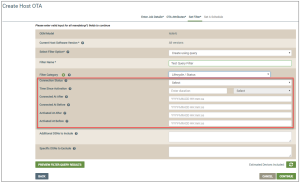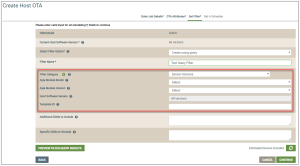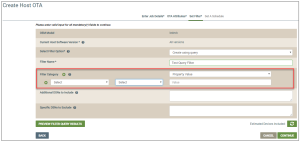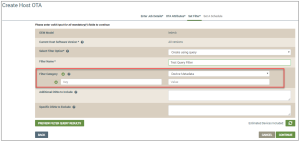Filter Option: Create Using Query
Use this filter option if you want to specify criteria that will dynamically create a list of devices to target. You can specify criteria across the device lifecycle status, versions, property values, and metadata.
- For Filter Name, type a name for your set of targeted devices.
- For Filter Category, select one of the options described below and enter the information requested in the fields for that filter category. Filter categories specify the criteria to use when the list of devices to target is dynamically created.
- Lifecycle/Status - These are device lifecycle events and connectivity status criteria. Enter the following information for this filter category (also refer to the example below):
- For Connection Status, select the connection status of the device when it is queried; the choices are as follows:
- Initializing - this is for devices that are attempting to establish a reliable connection with the Ayla Cloud. These devices may be able to receive commands, but may take longer to accomplish this.
- Offline - this is for devices that have not communicated with the Ayla Cloud recently.
- Online - this is for devices that are currently connected to the Ayla Cloud.
- For Time Since Activation, enter the amount of time that should pass after activating the target devices before running this ICC job. The time can be in days, months, etc. (e.g. 2D or 3M). This is useful if you want to avoid running jobs for end users that have just activated their devices to ensure a good initial user experience.
- For Connected At After, select a date to indicate the last time the target devices connected to the Ayla Cloud. This ICC job will only apply to devices that connected after this date.
- For Connected At Before, select a date to indicate the last time the target devices connected to the Ayla Cloud. This ICC job will only apply to devices that connected before this date.
- For Activated At After, select the date to indicate the first time the target devices were activated. This ICC job will only apply to devices that were activated after this date.
- For Activated At Before, select the date to indicate the first time the target devices were activated. This ICC job will only apply to devices that were activated before this date.
- Device Versions - This is used for hardware and software versions associated with the target devices, including OEM model, templates, and firmware. Enter the following information for this filter category (also refer to example below):
- For Ayla Module Model, select the specific model of a connectivity module that leverages the Ayla Production Agent. This is therefore only applicable for devices that use the Ayla Production Agent.
- For Ayla Module Version, select a specific firmware version for the Ayla Production Agent. This is therefore only applicable for devices that use the Ayla Production Agent.
- For Host Software Version, notice that displayed is the current software version of the host firmware from which you are upgrading. This is the Host Software Version that you selected on the OTA Attributes tab (step j above). You cannot edit this field.
- For Template ID, enter the ID of the Ayla template that is associated with the devices you wish to target for this ICC job.
- Property Value - This is used to filter target devices based on specific conditions for the device properties. Enter the following information for this filter category (also refer to the example below):
Notice that you can click the Plus Sign icon (![]() ) to apply multiple properties to this filter. (The limit is ten.) You can also click the Trash Can icon (
) to apply multiple properties to this filter. (The limit is ten.) You can also click the Trash Can icon () to delete a property entry.
- For Property, select the device property for the target devices.
- For Operator, select the appropriate operator for the property and its value.
- For Value, enter the value for the property.
- Device Metadata - This is used to filter target devices based on specific device metadata. You may choose this filter to associate and categorize the job for your own internal needs, for example, adding a campaign ID or approval ID to the job for your internal tracking system. Enter the following information for this filter category (also refer to the example below):
Notice that you can click the Plus Sign icon (![]() ) to apply additional metadata to this filter. (The limit is ten.) You can also click the Trash Can icon (
) to apply additional metadata to this filter. (The limit is ten.) You can also click the Trash Can icon () to delete metadata entries.
- For Key, enter the key for this device metadata.
- For Value, enter the value for this device metadata.
- For Additional DSNs to Include, enter a comma-separated list of device serial numbers (DSNs) for additional devices that do not meet the filter criteria that you configured, but you want those device included in this ICC job .
- For Specific DSNs to Exclude, enter a comma-separated list of device serial numbers (DSNs) that meet the filter criteria for this ICC job, but you do not want included in the list of target devices.
Please click here to let us know how we're doing. Thank you.